
Klick HERE 325-Abby english– Inge-Lore’s Tutoriale
Abby
Inge-Lore 06.07.2022
This tutorial was created entirely from my imagination,
Any resemblance to other tutorials is purely coincidental and not intentional.
The copyright is solely mine, Inge-Lore.
It is not allowed to copy my tutorial and offer it on other sites for download.
I have my material from various tube groups.
The copyright of the material lies solely with the respective artist.
If I have violated a copyright, please send me an email.
I thank all Tubers for the beautiful material,
without which such beautiful pictures would not exist.
I made the tutorial with PSP 2020,
but it should also be possible to be made with all other variants of PSP as well.
************************************
My tutorials are tested here

***********************************
Simple–Top Left Mirror
**********************************
you still need
wallpaper
one person tube
mine is from Yuki and you can get it HERE
********************************
Foreword !!
If something is reduced in size, then always make sure the checkmark for *All layers adjusted* isn’t placed, otherwise I’ll mention, if everything needs to be adjusted in size.
**************************************************
Point 1
Drag the selection into the selection folder.
Pick a light and dark color from your tubes.
Open a new image 1000 x 650 px – fill with the dark color.
New layer – fill with the light color
Layers – mask layer from image *Glowing_Flowers5bh*
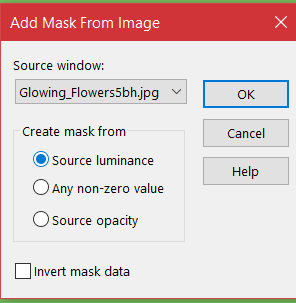
Point 2
Edge Effects–Enhance
merge–merge group
Drop Shadow 3/3/60/5
Duplicate Layer
Image–Mirror–Mirror horizontal
go back to Raster 1
new layer – fill with the light color
Point 3
Layers – mask layer from image *10e_ns_mask*
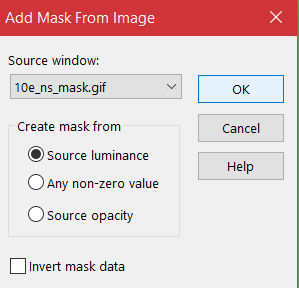 Edge Effects–Enhance
Edge Effects–Enhance
merge–merge group
Drop Shadow 3/3/100/10
Selection–Load/Save selection–Load selection from file
Load selection *Abby*
Point 4
New layer – arrange on top – fill with the light color
selection modify–contract 5 px–fill with the dark color
selection modify–contract 5px – fill with light color
selection modify–contract 5 px – new layer
Copy your background tube–paste into selection–sharpen
new level
Effects–3D Effects–Cutout
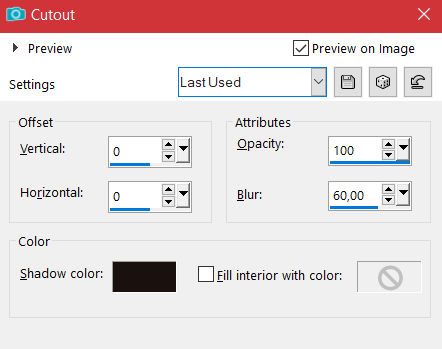
Point 5
Merge–merge down 2x
Select none
Drop Shadow 0/0/100/50
Objects–Align–Center in Canvas
Duplicate layer – Resize to 40%
set to X 160 / Y 65 with the K button
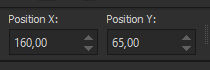 duplicate
duplicate
set to X 160 / Y 418 with the K button
Merge–Merge down–duplicate
Image–Mirror–Mirror horizontal
Point 6
Add border – 2 px dark color
Add border – 5 px light color
Add border – 2 px dark color
selection all
Add border – 50 px dark color
Selection invert
Point 7
New layer – fill with the light color
Layers–mask layer from image *c25mask2012inedit201*
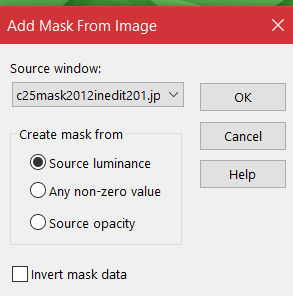 Edge Effects-Enhance
Edge Effects-Enhance
Merge – Merge group
Selection invert
Drop Shadow 0/0/100/60
Selection none
Point 8
Copy *bloem corner 15*–paste onto your image
set to X -3 / Y 6 with the K button
Drop Shadow 0/0/80/30
Plugins–Simple–Top Left Mirror
copy-paste the text into your image
Point 9
Copy-paste your person tube into your image
resize-sharpen
Drop Shadow 0/0/100/50
Add border – 2 px dark color
resize your image to 1050 px–sharpen
put your WZ and the copyright on the picture
Merge down and save as jpg.
