
Klick HERE
318-Merry Christmas – english – Inge-Lore’s Tutoriale
Merry Christmas
Inge-Lore 08.07.2022
This tutorial was created entirely from my imagination,
Any resemblance to other tutorials is purely coincidental and not intentional.
The copyright is solely mine, Inge-Lore.
It is not allowed to copy my tutorial and offer it on other sites for download.
I have my material from various tube groups.
The copyright of the material lies solely with the respective artist.
If I have violated a copyright, please send me an email.
I thank all Tubers for the beautiful material,
without which such beautiful pictures would not exist.
I made the tutorial with PSP 2020,
but it should also be possible to be made with all other variants of PSP as well.
**************************************
Plugins
keine
**************************************
Material
you still need
Background Image
Deco Tube
Person Tube
mine is from Laguna and you can get it HERE
***************************************
Foreword !!
If something is reduced in size, then always make sure the checkmark
for *All layers adjusted* isn’t placed, otherwise I’ll mention,
if everything needs to be adjusted in size.
****************************************
Point 1
Pick a light and dark color from your tubes.
Open a new Image 1000 x 800px – fill with the dark color.
New layer – fill with the light color
Layers – mask layer from image *NarahsMasks_1663*
 Edge Effects–Enhance
Edge Effects–Enhance
Merge–Merge Group
Point 2
Geometric Effects–Skew
 duplicate
duplicate
Image–Mirror–Mirror horizontal
merge down 2x
new layer – fill with white
Layers – mask layer from image *NarahsMasks_1674*
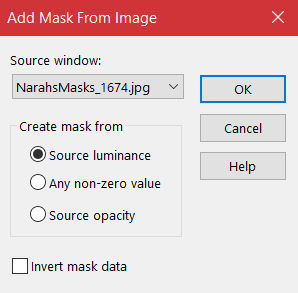 Merge Group
Merge Group
Point 3
Custom Selection
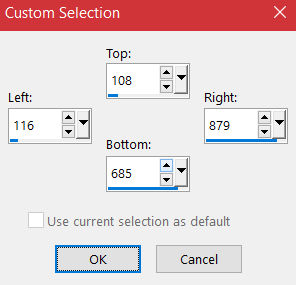 new Layer – copy your Background Image
new Layer – copy your Background Image
Paste–Paste into Selection
Modify Selection–-Select Selection Boders
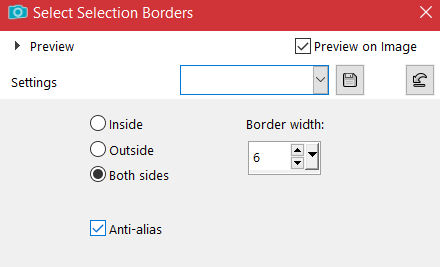 new layer – fill with this gradient
new layer – fill with this gradient
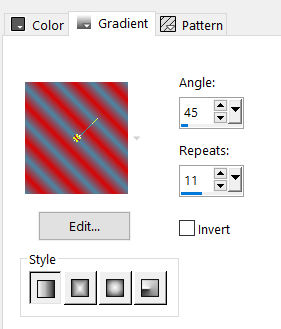 Effects–3D Effects–Inner Bevel
Effects–3D Effects–Inner Bevel
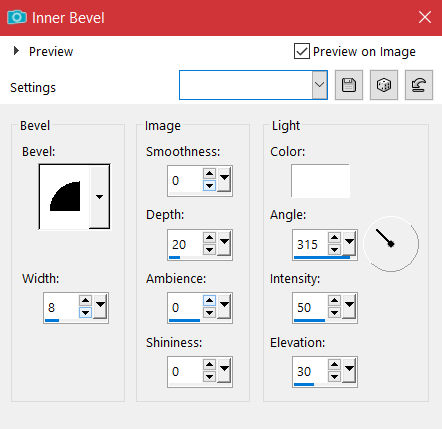 Selection none–merge down
Selection none–merge down
Point 4
Custom Selection
 Modify Selection–Select Selection Border Repeat
Modify Selection–Select Selection Border Repeat
stay on the layer – fill with the gradient
Effects–3D Effects–Inner Bevel Repeat
Deselect
Custom selection
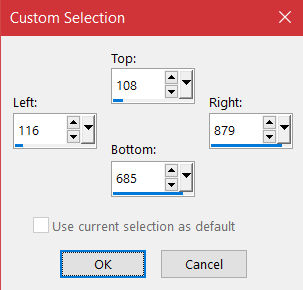 new Layer
new Layer
Effects–3D Effects–Cutout
 Selection none
Selection none
Point 5
Merge down 2x
Drop Shadow 0/0/80/30
Duplicate layer – Image–Resize to 40%
set to X 0 / Y -3 with the K button
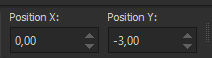 Duplicate layer – Image–Resize to 80%
Duplicate layer – Image–Resize to 80%
Duplicate layer – Image–Resize to 80%
merge down 2x
Repeat Drop Shadow
Point 6
Image–Resize 80%
set to X 0 / Y 0 with the K button
Reflection Effects–Rotating Mirror
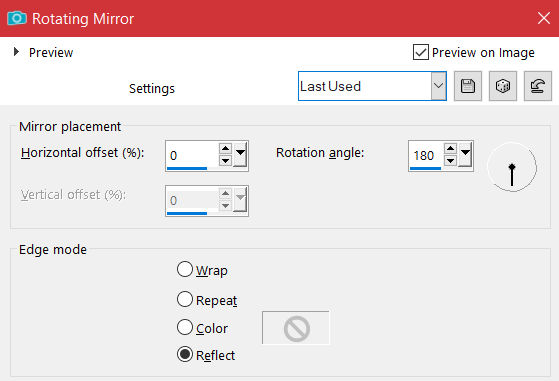 New layer – fill with the light color
New layer – fill with the light color
Layers – mask layer from image *NarahsMasks_1075*
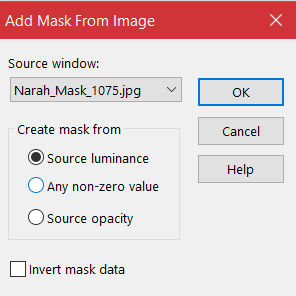 Edge Effects–Enhance more
Edge Effects–Enhance more
Merge Group
Drop Shadow 2/2/100/5
Point 7
Duplicate
Image–Flip–Flip vertikal
merge down
Immage Effects–Seamless Tiling
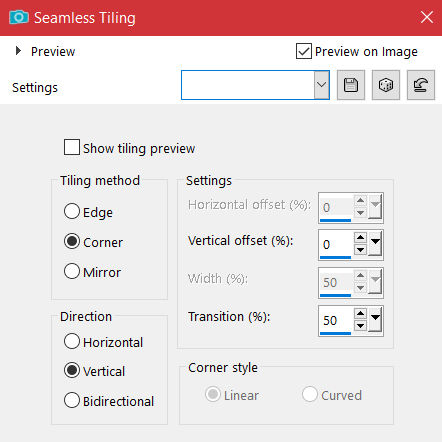 Move layer down 2x – duplicate
Move layer down 2x – duplicate
Image–Mirror–Mirror horizontal–duplicate
Image–free rotate 90° left
 Summarize 2x down
Summarize 2x down
Blend mode Hard light or what you like
Point 8
Copy and paste your people tube onto your image
resize–sharpen
Drop Shadow 0/0/100/50
copy and paste your decotube onto your picture
Resize–sharpen
Drop Shadow 0/0/80/30
Point 9
Make Raster 1 invisible–merge visible–Resize to 95%
click in the transparent border with the magic wand
new layer – fill with the gradient
Effects–3D Effects–Inner Bevel
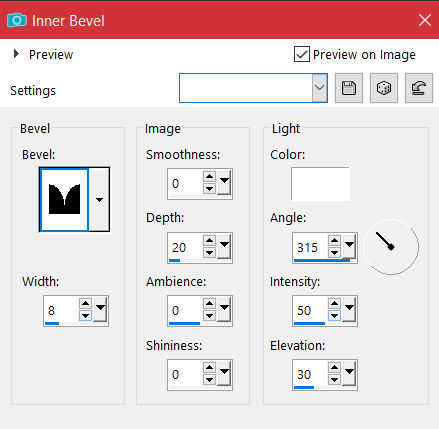 Invert selection – new layer
Invert selection – new layer
Effects–3D Effects–Repeat cutout
Deselect – make Layer 1 visible again
Point 10
Copy
Image–Canvas Size
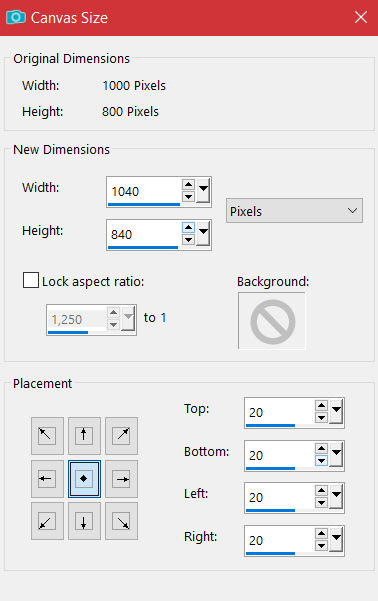 click in the transparent border with the magic wand
click in the transparent border with the magic wand
paste into selection- flip horizont–deselect
copy–paste the text onto your image
reduce to 60% – sharpen – move up
Drop Shadow 3/3/100/10
put your WZ and the copyright on the picture
summarize and save as jpg.
